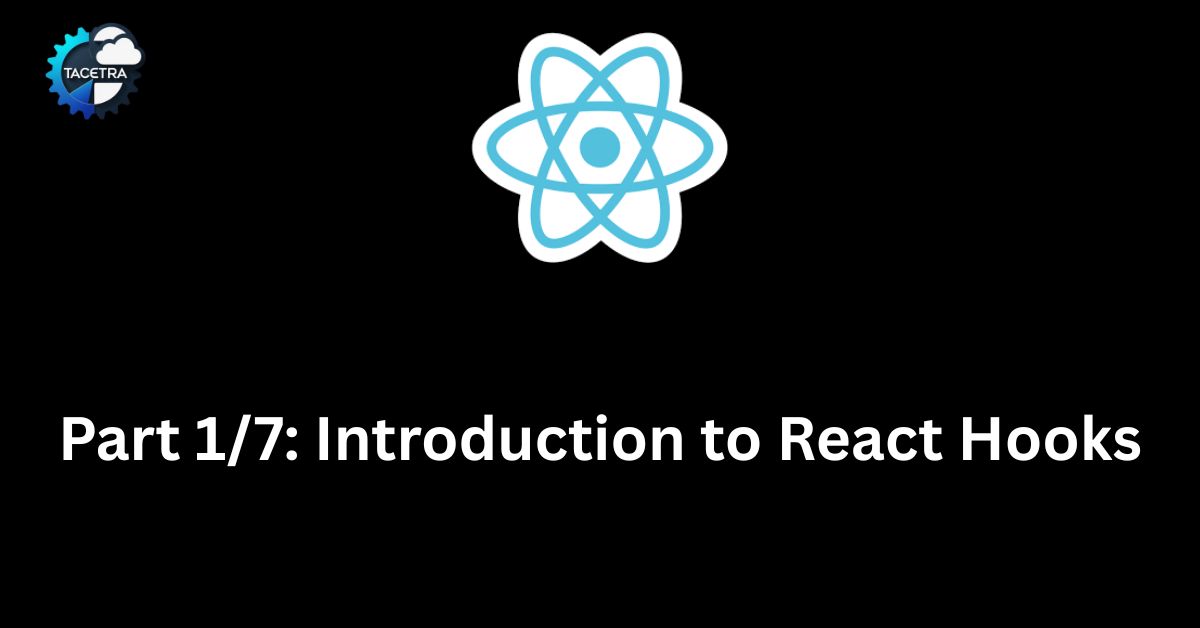React Hooks can feel confusing when you’re just starting out. Which hook should you use? How do they all fit together in a real project?
That’s why I created this 7-part tutorial series. Instead of learning hooks in isolation, we’ll build a complete Task Tracker App step by step, adding features along the way.
By the end, you’ll not only understand React Hooks — you’ll also have a real-world project you can show off.
The Learning Path
Here’s the complete guide — each post builds on the previous one:
Post 1: Introduction to React Hooks (Why They Matter + Starter Project) – Current blog
Learn what hooks are, why they replaced class components, and set up the starter Task Tracker App.
Post 2: Mastering useState in React – Read Post 2
Manage state in functional components. Add new tasks dynamically with useState.
Post 3: Understanding useEffect (Side Effects + API Calls) – Read Post 3
Fetch tasks from an API, mimic lifecycle methods, and clean up side effects.
Post 4: Using useRef in React (Not Just for DOM Access) – Read Post 4
Control focus on the input field and learn how to store values without re-renders.
Post 5: Creating Custom Hooks (useLocalStorage) – Read Post 5
Extract reusable logic into a custom hook that persists tasks across refreshes.
Post 6: Optimizing Performance with useMemo and useCallback – Read Post 6
Add a search feature and optimize it with memoization to prevent unnecessary re-renders.
Post 7 (Final): Building a Complete Task Tracker with React Hooks – Read Post 7
Add delete + toggle complete functionality, and wrap up with a fully functional app.
What You’ll Have Built
- By the end of this series, your Task Tracker App will support:
- Adding new tasks
- Searching tasks
- Marking tasks as completed
- Deleting tasks
- Persisting tasks in localStorage
- Optimized performance with memoization
- All built using only React Hooks — no classes, no external state libraries
Who This Series Is For
This series is perfect if you:
- Know the basics of React but are new to hooks
- Want to practice building a real project
- Prefer step-by-step tutorials with code + explanations
So, let’s dive in!
What Are React Hooks?
React Hooks are special functions that let you “hook into” React features inside functional components.
Before hooks, React developers relied heavily on class components for things like:
- Managing state
- Handling side effects (like fetching data)
- Using lifecycle methods (
componentDidMount,componentDidUpdate,componentWillUnmount)
Hooks let you do all of that inside functional components, making code simpler and easier to reuse.
In short: Hooks made functional components powerful enough to replace most class components.
What You’ll Learn in This Post
- Rules of hooks (and common mistakes to avoid)
- How
useStatereplacesthis.statefrom class components - Setting up the Task Tracker App we’ll build throughout this series
The Rules of Hooks
When using hooks, there are two important rules you must follow:
- Only call hooks at the top level
- Don’t call hooks inside loops, conditions, or nested functions.
- This ensures React preserves hook state between renders.
- Only call hooks from React functions
- Use hooks in functional components or in your own custom hooks.
- Don’t call them from regular JavaScript functions.
Breaking these rules will lead to errors like “Invalid hook call.”
Hooks vs Class Components
Here’s a quick comparison of state management in class components vs functional components with hooks:
Class Component Example:
import React, { Component } from "react";
class Counter extends Component {
state = { count: 0 };
increment = () => {
this.setState({ count: this.state.count + 1 });
};
render() {
return (
<div>
<p>Count: {this.state.count}</p>
<button onClick={this.increment}>Increment</button>
</div>
);
}
}Functional Component with Hooks:
import React, { useState } from "react";
function Counter() {
const [count, setCount] = useState(0);
return (
<div>
<p>Count: {count}</p>
<button onClick={() => setCount(count + 1)}>Increment</button>
</div>
);
}Much cleaner! No need for this or boilerplate.
Project Setup: Task Tracker App
Let’s build a Task Tracker App throughout this series.
Here’s how to get started:
1. Create a new React project
Using Vite (faster than CRA):
npm create vite@latest react-hooks-task-tracker
cd react-hooks-task-tracker
npm install
npm run dev2. Clean up the project
- Delete unused files (
App.css,index.css,logo.svg) - Update
App.jsxwith a clean starting point:
import React from "react";
function App() {
return (
<div style={{ padding: "20px" }}>
<h1>Task Tracker</h1>
<p>Welcome to the React Hooks tutorial series!</p>
</div>
);
}
export default App;Do an npm run dev to start the app. At this point, you should see a simple page with a heading.
Mini Project Step: Add a Static Task List
Let’s add some static tasks as a preview of what’s coming:
import React from "react";
function App() {
const tasks = [
{ id: 1, text: "Learn React Hooks" },
{ id: 2, text: "Build a Task Tracker App" },
{ id: 3, text: "Master useState and useEffect" }
];
return (
<div style={{ padding: "20px" }}>
<h1>Task Tracker</h1>
<ul>
{tasks.map(task => (
<li key={task.id}>{task.text}</li>
))}
</ul>
</div>
);
}
export default App;Again run the app using the command npm run dev. You should now see a list of tasks on the screen.
In the next post, we’ll make this task list dynamic using useState.
Key Takeaways
- React Hooks bring state and lifecycle methods to functional components.
- Always follow the two rules of hooks.
- Our Task Tracker App is set up and ready for the next steps.
What’s Next?
In Post 2, we’ll dive deep into useState — making the task list dynamic, adding tasks, and handling form input.
Discover more from TACETRA
Subscribe to get the latest posts sent to your email.